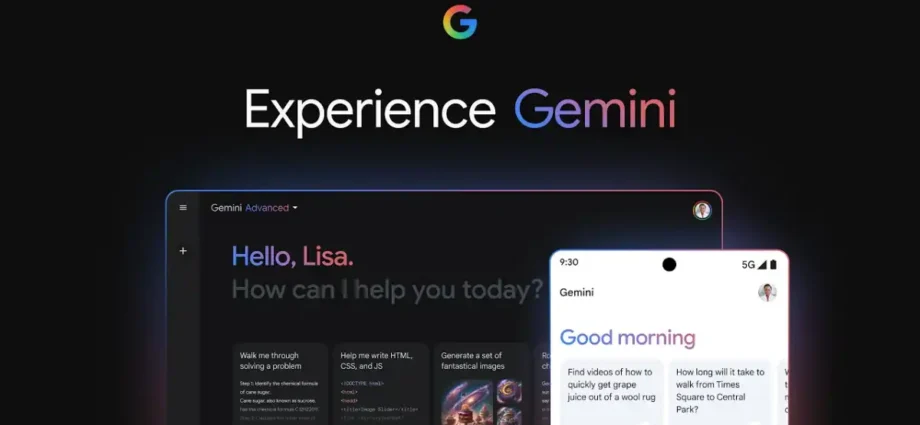Soon, Google Drive, Google Sheets, Google Slides, and other Google applications will also support the Gemini 1.5 Pro AI model.

Google has begun integrating its AI model, Gemini, into its various products, including Google Messages and Gmail. This AI technology may help users not only with querying but also with writing emails, summarizing emails with a lot of data, underlining significant points from presentations, and setting reminders for crucial appointments.
You can also draft emails with AI in Gmail. The Gemini 1.5 Pro AI model will soon be supported by Google Drive, Google Sheets, Google Slides, and other Google services.
5 smart ways to use the Gemini AI tool
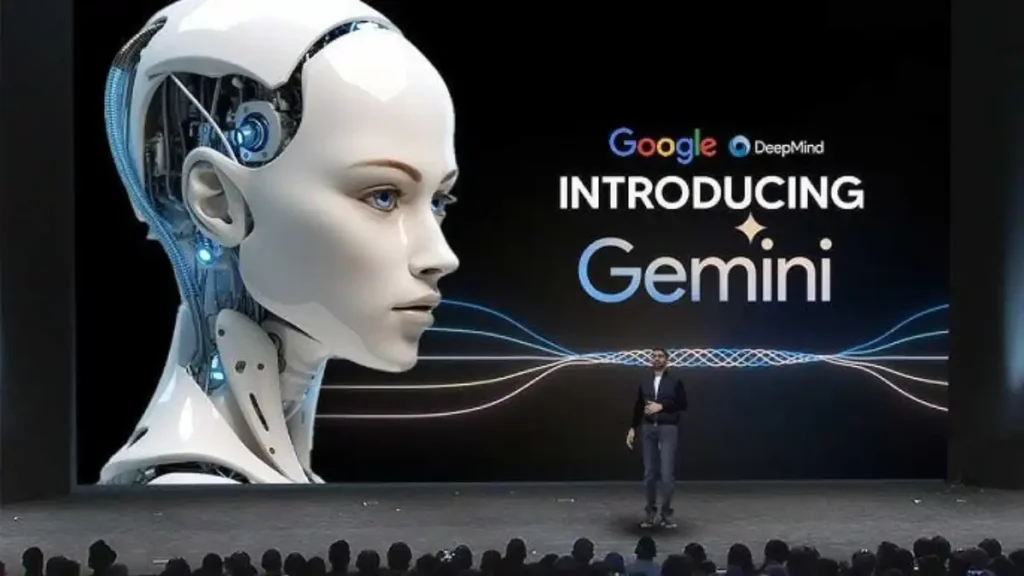
1. Quick summarisation
Emails with a lot of data or lengthy email threads might be summarized using Google Gemini. Google Unveils Gemini AI Sidebar for Gmail. As per the company’s instructions, all you have to do is access the email thread, locate the Gemini icon on the desktop sidebar, click the three-dot menu on your mobile device, and select the “Summarise” option.
After analyzing the chat, the AI tool will highlight important aspects and provide a succinct summary. This is quite helpful for immediately grasping the context of an email before responding, or for catching up on extended conversations.
2. Smart Replies
You can also benefit from Google Gemini’s astute email responses. You must open an email and select the “Reply” button to use this. After that, search the compose window for the Gemini icon or prompt. Gemini will review the email, determine its goal, and draft a response appropriately.
Additionally, a few possible responses will be presented to you. Time will be saved, and the email response will be precise, thanks to this.
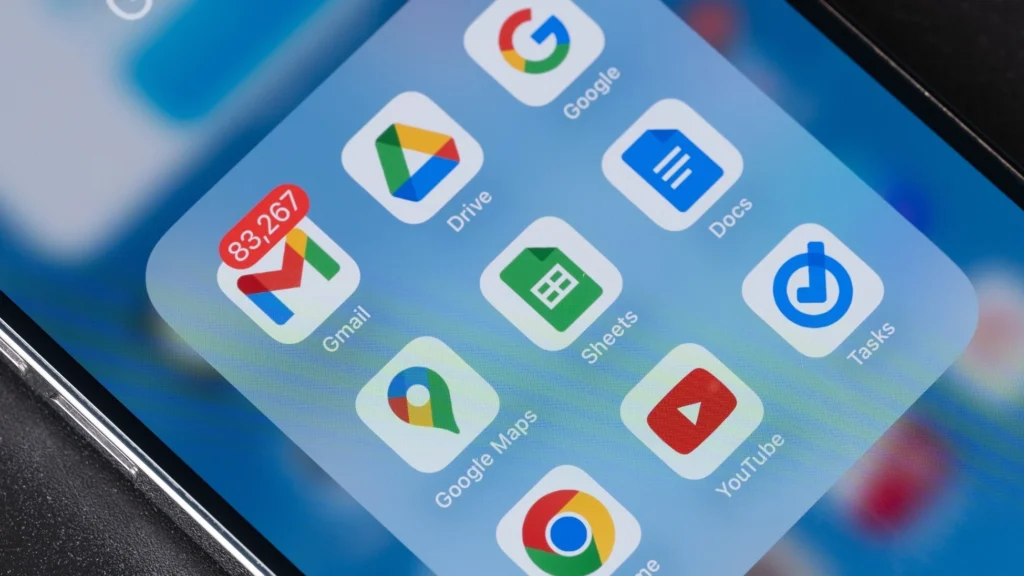
3. Important suggestions
Google’s Gemini app is programmed to predict your actions, if the email mentions a meeting or event, it will advise you to make a reminder. Similarly, Gemini may ask you to attach the pertinent file from your Drive if an email mentions a document or spreadsheet. You’ll be able to better arrange your work as a result.
4. Quick information retrieval
Without needing to know the email’s subject line, Google’s AI model can also assist you in extracting important information from an email discussion. All you have to do is open your email and turn on Gemini.
A natural language query such as “What was the deadline Divya mentioned for the marketing campaign?” is now possible. Gemini searches for pertinent content by accessing your Gmail history and, if enabled, Google Drive.

5. Supercharge your research
If you have an introductory email, you can ask Gemini to compile publicly accessible information about the individual or business. It will provide you with insightful background for a customized follow-up. For easier comprehension, you can even request that Gemini produce bar charts or graphs that summarize the information included in an email.
Notably, only users of Google Workspace with a Gemini Business or Enterprise add-on, users of Google One AI Premium, and users of Gemini Education or Education Premium add-on will be able to use these Google Gemini AI features.
Messages gets Gemini
For Android users, Gemini is also accessible through Google Messages. In India, a large number of people have begun to receive the new feature. To access the conversations with Gemini for additional training and review, they will need to give their permission. These conversations will be disconnected from the Google account, nevertheless.
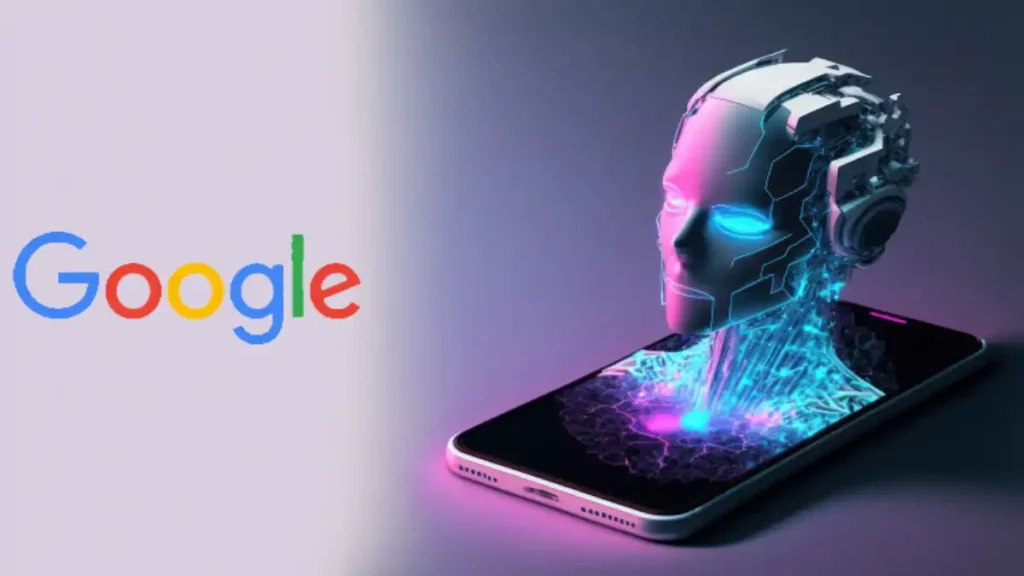
Smartphones with the Pixel 6 or later, Pixel Fold, Samsung Galaxy S22 or later, and Samsung Galaxy Z Flip or Z Fold can use the new Gemini chatbot in Messages. The minimum RAM requirement for the devices to qualify for this update is 6GB.
Read more: Best Camera Phones of 2024: Top Picks For Photography