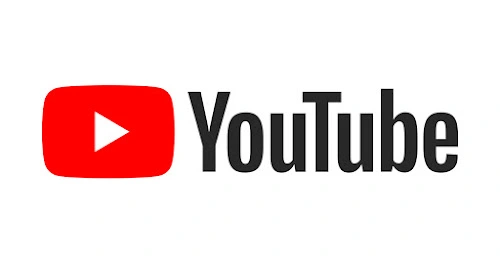The homepages of many apps have become extremely busy, with a ton of suggestions and advertisements, many of which are based on your past searches or content that you have previously read, written, or watched. Although YouTube is one of the worst offenders, it’s by no means an exception. However, Google’s video service recently declared that users now have an option. All of that confusion will vanish if you select “have no significant prior watch history” and turn off your watch history, leaving just the search bar and the buttons for Shorts, Subscriptions, and Library on your homepage.
Put differently, your YouTube page will be clear, uncomplicated, and visually appealing.
Although the home feed change will be gradually implemented over the coming months, it never hurts to be prepared. The procedure is almost the same for YouTube’s mobile and web versions. This is the method.
Pause your YouTube history
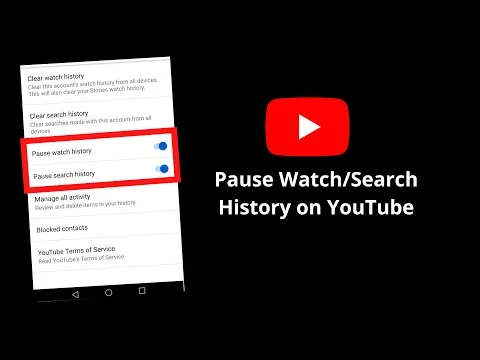
- Click on your profile picture in the top right corner of the YouTube app.
- Select Your data in YouTube.
- Scroll down to YouTube Watch History. You’ll probably see a checked circle indicating it is on. Click on the arrow.
- You are now on the page for activity controls. Turn off by clicking the YouTube History link after swiping down.
- A pop-up alert will appear informing you that disabling your YouTube history will prevent you from receiving personalized recommendations and other features. It will also state that “This setting will be paused on all sites, apps, and devices signed in to this account.” It also says that none of your previous data is being deleted.
- It’s simple to restart your history by going to YouTube History and choosing Turn on using the same procedure as before.
Delete your past YouTube history
You must remove that history from your YouTube page if you truly want to make changes to it. If you don’t, you’ll continue to receive recommendations based on everything you watched prior to pressing the Pause button.
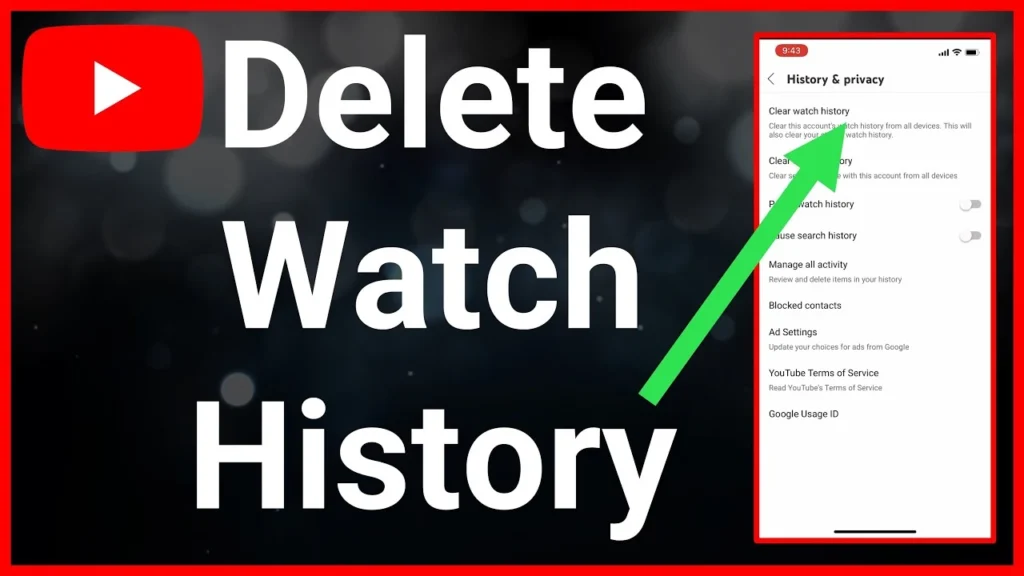
If you didn’t take advantage of the pop-up’s Delete old activity link, you can still go back and delete your history.
- Return to Your YouTube data now.
- Choose Manage your YouTube Watch History by swiping down.
- Locate and click the Delete link. There are three options available to you: delete today, delete custom range, or delete forever. Choose the last option if you wish to erase everything from your YouTube history.
- A pop-up window confirming your desire to erase your history and providing an example of what will be removed will appear. If you’re certain, click Delete.
- Your data will be deleted, as confirmed by a pop-up window that will also contain a link outlining the precise process (and timeframe) of data deletion.
It’s likely that your recommendations would remain largely unchanged in spite of everything. (It’s true that I continued to receive a lot of recommendations.) It might take some time before you notice any changes to your YouTube homepage because Google claims that the changes are only going to be implemented over the next few months. At least then, you’ll be prepared.